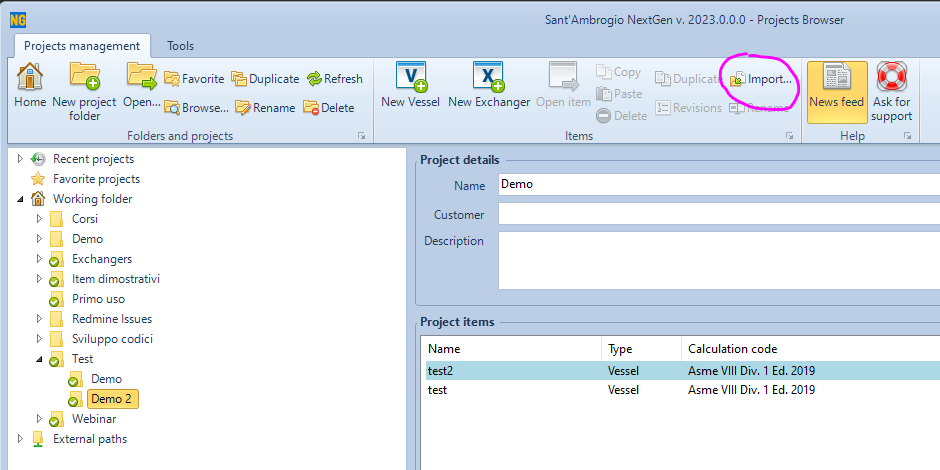How to import an item (.sit file)
To import an item, vessel or exchanger, through its ".sit" file within an existing project, it is possible to proceed in different ways:
Adding the file to the project folder
With NextGen closed, save the .sit file you want to import into the folder where you want it to appear. Generally, project folders are contained in My Documents\Sant'Ambrogio Projects, but this folder can vary
Once NextGen is started, the project folder is scanned and the file automatically imported
Copy-paste into Projects Browser
Make "copy" (right click, copy) on the file you want to import
With NextGen started, go to the Projects Browser on the project folder where you want to import the file
"Paste" by selecting the button on the ribbon or the contextual menu item that appears by right-clicking
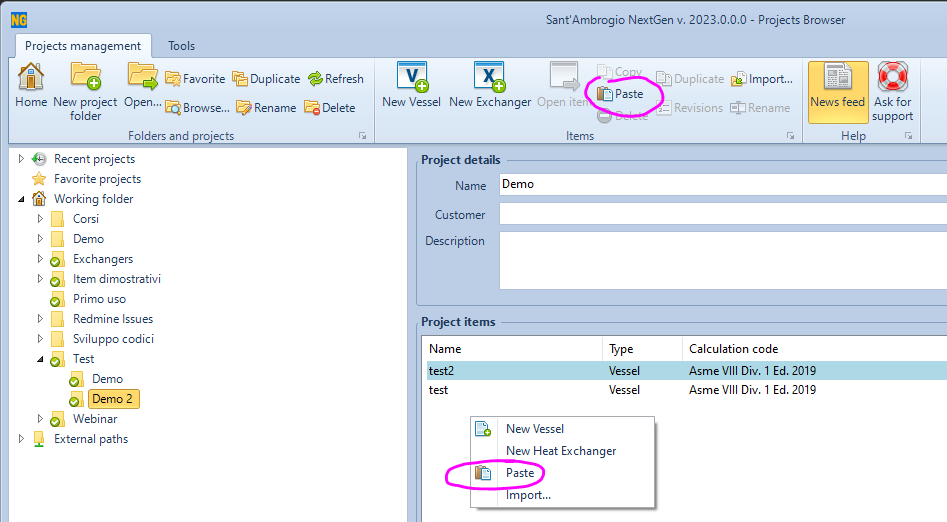
Import function via Projects Browser
With NextGen started, go to the Projects Browser on the project folder where you want to import the file
Select the import button from the ribbon