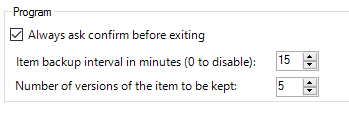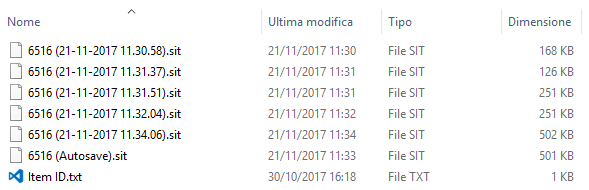How to recover backup copies of NextGen items
How to recover backup copies of NextGen items
During the creation and processing of items (pressure vessels, heat exchangers) with NextGen, the program takes care of keeping some backup copies -- or backup -- useful in case of corruption of the file you are working on. This corruption can occur due to a power failure, an abnormal software shutdown, hardware damage.
The first backup copy is autosave: every 'n' minutes, the program creates an automatic backup. When a file is reopened, the program checks to see if there is a more recent automatic save and will eventually ask the user to restore it.
Parallel to this, whenever the user adds a component or makes a substantial change to the file he is working on, the program keeps a copy of the previous file. The number of copies retained is set by default to 5 but this value can be changed.
Both these settings can be customized via Tools > Options
If you have a problem opening a file, you can try to recover one of the previous versions. The previous versions are archived in the same folder that contains the NextGen projects (by default Documenti\Sant'Ambrogio Projects), in the "Backup" sub-folder.
To access the list of backups relating to an item, it is possible to use the appropriate button in the ribbon bar of the Projects Browser:
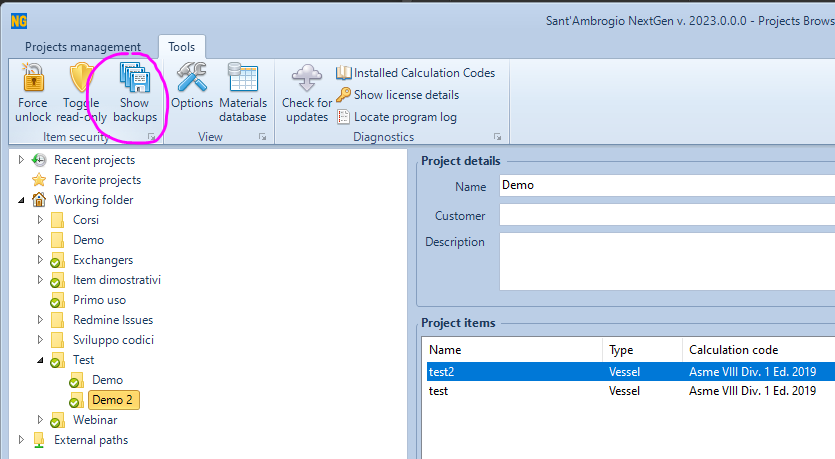
The file with "Autosave" in the name is the latest available automatic save.
The other files, named "Item name (dd-mm-yyyy hh:mm:ss).sit" are backup copies of the date and time indicated in the file name.
It is possible to try the recovery, once identified the file that you want to recover, through the "import" function of the Project Browser, explained in this article. It is advisable to start from the most recent file (again based on the date shown in the name) and proceed backwards. The files imported using the "import" function never overwrite those present: the program creates additional copies.
If it is not possible to recover a backup copy through this procedure, unfortunately the corrupt file is to be considered unrecoverable. We recommend that you reduce the autosave time and perform more frequent manual saves, possibly increasing the number of copies to keep.
File corruptions should be due to transient events. They should not happen regularly, if this happens then it is likely that the drive you are saving to has hardware problems that we recommend investigating.