How to create a custom material
NextGen offers the ability to create custom materials to expand those already shipped with the program. This function can be useful in the following cases:
You're using a European code (EN 13445, AD 2000, VSR, EN 13480, etc.) and need a material not listed in the database or a material with a PMA (Particular Material Appreisal)
You need to impose a certified MDMT
You need to set allowable stress, tensile or yield strength, elasticity or thermal expansion group to a material where ASME II Part D doesn't provide these values
You need a material not in ASME II Part D
For the customization of ASME materials, please see the notes at the end of this article
This feature is available in ASME VIII Division 1, Division 2 and EN 13445. Windows may differ from code to code but the underlying process stays the same.
Custom material creation
Select "Database" from a component editing window to fire up the materials list. Select a base material to start with, similar to the one you're creating, then press "Copy to custom materials".
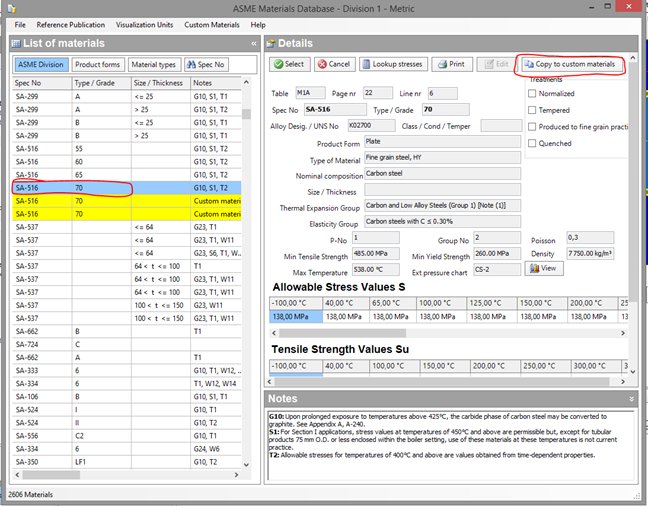
Press the "Edit" material in the following window to modify the newly created material. Customize this material at your wish (in the example, name and MDMT are changed). When done, click "Save". Close the window and accept any change.
PLEASE NOTE: when you're inserting a value, provide its unit. For example, when inserting a pressure type in "100 MPa".
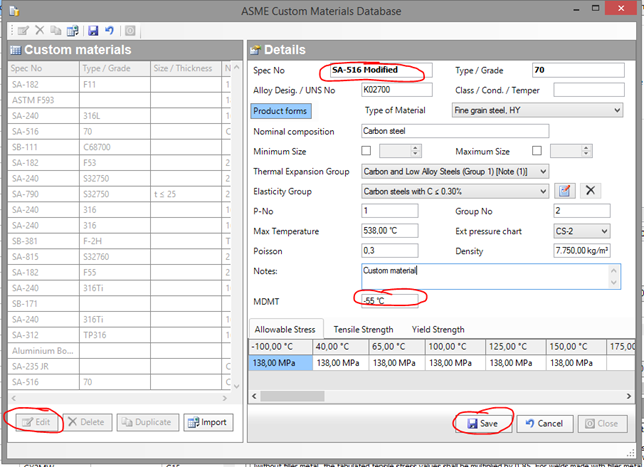
Your custom material is now saved and ready to be used. Custom materials are highlighted in yellow in the list. Further modifications to the material can be done by selecting it and pressing the "Edit" button.
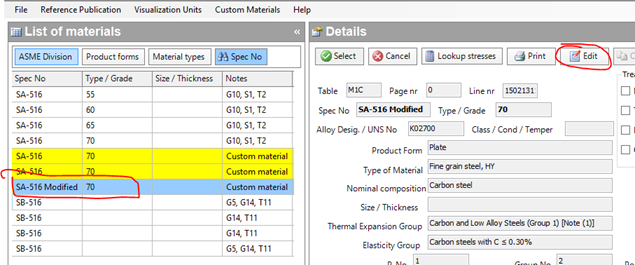
Notes related to the customization of ASME materials
ASME provides all material usage data and states in ASME II Part D:
The information in the Applicability and Maximum Temperature Limits columns is mandatory. Where a material is permitted for use in more than one Construction Code, and in the SI units version of these tables, the maximum use temperature limit in these columns is critical. The temperature to which allowable stress or design stress intensity values are listed is not necessarily the temperature to which use is permitted by a particular Construction Code. Different Construction Codes often have different use temperature limits for the same material and condition. Further, values may be listed in the stress tables at temperatures above the maximum use temperature limit. These stress values are provided to permit interpolation to be used to determine the allowable stress or design stress intensity at temperatures between the next lowest temperature for which stress values are listed and the maximum‐use temperature limit listed in these columns.
Furthermore, in ASME VIII Div. 1 UG 20(c):
Design temperatures that exceed the temperature limit in the applicability column shown in Section II, Part D, Subpart 1, Tables 1A, 1B, and 3 are not permitted. In addition, design temperatures for vessels under external pressure shall not exceed the maximum temperatures given on the external pressure charts.
Before proceeding with any modification, it is recommended that the user ensures that such modifications comply with applicable regulations and are adequate for the intended use of the pressure equipment.
Before finalizing or using any calculations based on the changed properties, it is essential that the user agrees and validates the changes with the inspector or the competent authority in charge of reviewing and approving the calculations.
Search the documentation
Customer area
Categories
Articles in this category
- How to create a custom material
- Material characteristics customization
- Materials set feature and its usage
- Why is an ASME material unusable at a certain temperature despite having the allowable and yield strength values?
- Why do some ASME materials lack the yield strength, tensile strength, elasticity or thermal expansion values?
- How to import an ASME VIII material from Division 1 to Division 2 or vice-versa
- Request to insert materials not available in the NextGen database