Come richiedere supporto tecnico
NextGen è dotato di una funzione integrata per l’invio di richieste di supporto tecnico. Per accedere a tale funzione è sufficiente cliccare sul pulsante “Ask for support” presente nella barra superiore del programma, nella categoria "Help":

Se la tua richiesta di supporto riguarda l'impossibilità di aprire un file, tieni presente che "Ask for support" funziona anche senza un file aperto. In fondo a questo articolo trovi informazioni a riguardo.
Alla pressione del pulsante, verrà mostrata la finestra di richiesta aiuto:
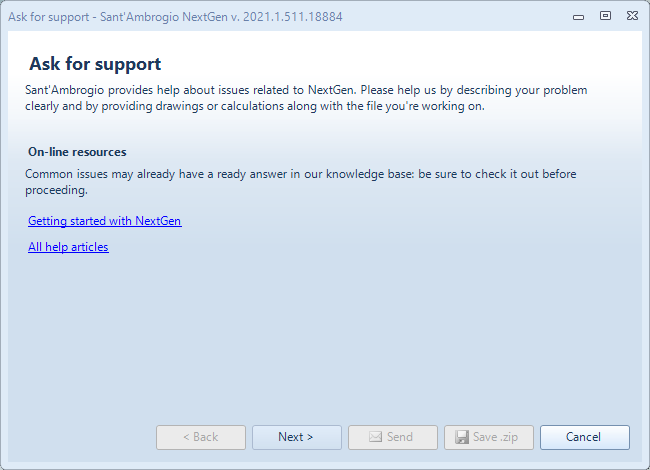
Il primo passo da compiere è verificare se la risposta al proprio quesito è presente tra gli articoli di supporto presenti su questo sito. I link per accedere alla guida base di NextGen ed all'elenco degli articoli di supporto sono presenti sulla schermata. Se la risposta non viene trovata, premere Next per proseguire.
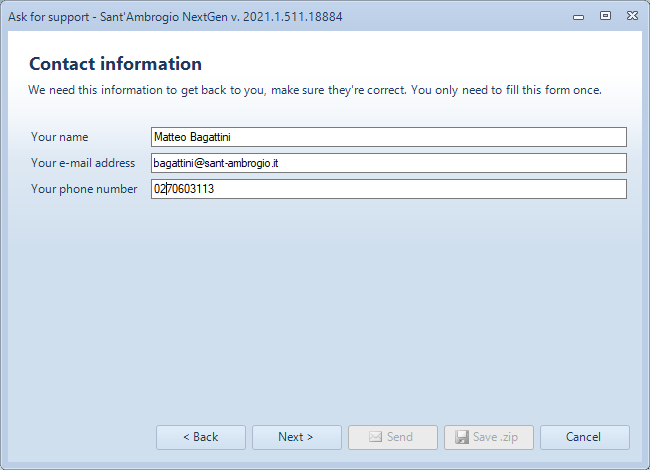
Compilare ora con le proprie informazioni di contatto. Queste informazioni vengono memorizzate, è quindi necessario compilarle solo per la prima richiesta di supporto.
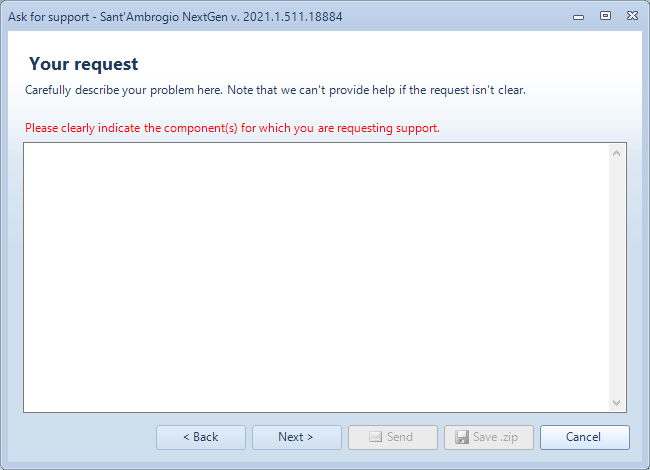
In questa schermata viene richiesto di descrivere il motivo della richiesta di supporto. Per ottenere una risposta rapida ed efficace è indispensabile descrivere in maniera chiara:
qual'è il problema che si riscontra
come riprodurre il problema
su quale componente si riscontra il problema
Ricorda che chi analizza il ticket di assistenza non conosce la storia del tuo calcolo: deve in breve tempo capire di cosa si tratta e trovare una soluzione. Una richiesta chiara riduce drasticamente i tempi di risposta, evitando ad esempio richieste di chiarimento da parte nostra.
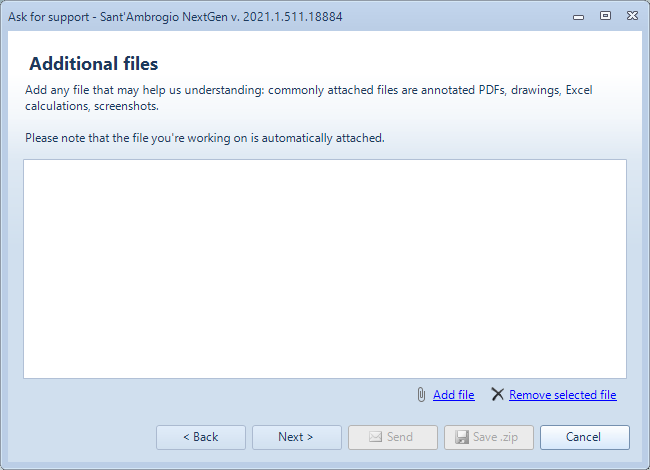
Nella successiva schermata è possibile allegare dei file addizionali.
Attenzione: come indicato, l'item NextGen su cui stai lavorando viene automaticamente allegato
È possibile allegare file PDF o Autocad di disegno, file Excel in cui si è analizzato un calcolo da portare come confronto, screenshot. In generale, tutto il materiale addizionale che può aiutare ad individuare il problema è benvenuto.
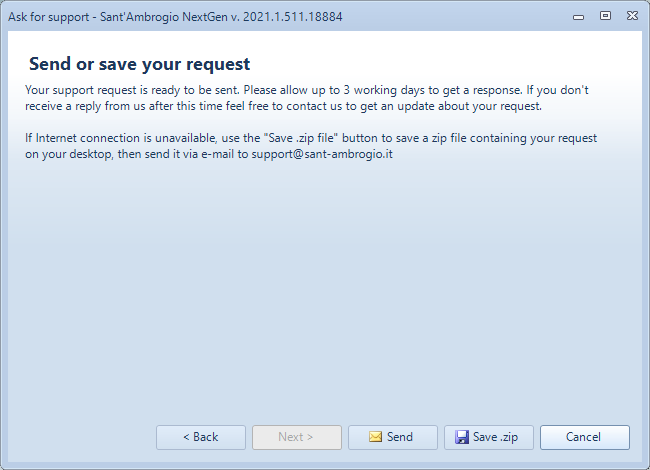
L'ultimo passaggio consente l'invio della richiesta ai nostri server. In caso di mancata connessione, il programma salva un file ZIP sul desktop; è necessario inviare manualmente un'email all'indirizzo support@sant-ambrogio.it allegando tale file per avviare l'assitenza. La stessa operazione è possibile eseguirla manualmente cliccando su Save .zip invece che su Send.
Poco dopo l'invio, riceverai all'indrizzo indicato in precedenza una conferma della ricezione da parte nostra della tua richiesta, alla quale è stato assegnato un numero di ticket. Se non ricevi questo messaggio, significa che qualcosa è andato storto e probabilmente non abbiamo ricevuto la tua richiesta. Riprova, salvando il file .zip al termine della procedura e inviandolo manualmente tramite e-mail.
Perché chiediamo di utilizzare “Ask for support” invece della posta elettronica o del telefono
Spesso le richieste di supporto passano per altri media, ad esempio tramite posta elettronica. In questo caso l’utente è portato a inviare il file .sit dell’item come allegato in un messaggio e-mail, o, peggio, ad inviare solo delle schermate.
Questa strada, seppur percorribile, non è consigliata per i seguenti motivi:
L’invio di e-mail all’indirizzo generico di supporto non fornisce automaticamente tutte le informazioni necessarie. Per analizzare correttamente un problema tecnico sono indispensabili diversi dati che il sistema di assistenza integrato raccoglie in modo automatico, come l’item, i log del programma, eventuali database personalizzati, oltre alle informazioni su licenza e sistema dell’utente. Senza questi elementi, la diagnosi risulta incompleta o impossibile.
Le richieste inviate tramite e-mail o messaggi privati non garantiscono una presa in carico corretta. Non è possibile assicurare che il messaggio raggiunga la persona più competente per quel tipo di problema; inoltre, il destinatario potrebbe non essere disponibile, con il rischio che la richiesta rimanga inevasa o subisca ritardi significativi.
Quando un cliente invia una richiesta tramite e-mail, il messaggio viene automaticamente importato nel nostro sistema di ticketing. Durante questa conversione tutta la formattazione originale viene persa: non vengono mantenuti testi evidenziati o sottolineati, elenchi puntati o numerati, rientri, né altri elementi che spesso sono essenziali per comprendere correttamente il contenuto. Di conseguenza, richieste perfettamente chiare nella loro e-mail originale possono diventare poco leggibili o addirittura ambigue una volta visualizzate dal nostro team di supporto.
Il supporto telefonico non è adatto alla gestione dei problemi tecnici. Sebbene la chiamata sia comprensibilmente il canale più immediato e con tempi di risposta ridotti, dovrebbe essere limitata a richieste semplici e di carattere informativo. Quando si tratta di un problema tecnico, il supporto telefonico non consente di raccogliere in modo strutturato tutti i dati necessari all’analisi: per questo motivo, nella maggior parte dei casi, il servizio di assistenza richiederà comunque l’invio della segnalazione tramite il servizio integrato Ask for Support, che è lo strumento corretto per una gestione efficace e tracciabile della richiesta.
Non riesco ad aprire il file per il quale devo chiedere assistenza
Una volta che il programma viene avviato, la finestra "Projects browser" viene mostrata. Projects Browser consente l'accesso ad "Ask for support" prima dell'apertura di un file:

Se ricevi degli errori aprendo un file, per cortesia allegalo manualmente quando viene mostrata la seguente finestra:
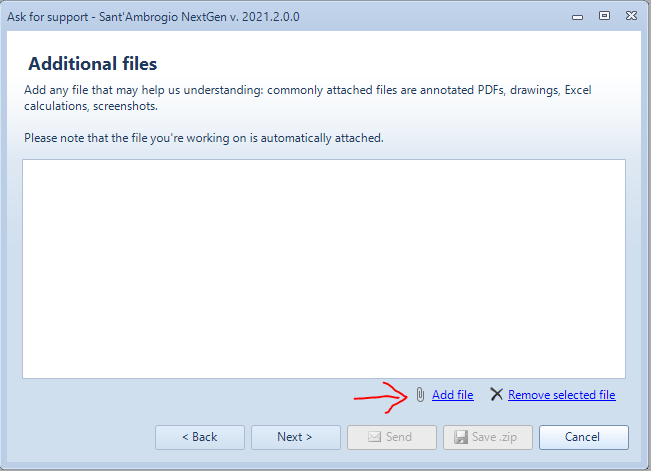
Hai provato a recuperare il file da un backup automatico? Visita questo articolo per sapere come fare
Come richiedere assistenza tramite posta elettronica
Esistono dei casi in cui la richiesta deve passare necessariamente per un messaggio e-mail: ad esempio, NextGen potrebbe essere installato su un computer disconnesso da Internet, oppure il server che riceve le richieste di supporto potrebbe non essere disponibile. In questi casi la procedura è la seguente:
Creare la richiesta tramite la funzione “Ask for support” come illustrato sopra
Al termine, invece di cliccare sul pulsante “Send”, cliccare sul pulsante “Save .zip file”
Verrà creato sul Desktop un file “Sant’Ambrogio Support Request.zip” contenente tutte le informazioni necessarie al servizio di assistenza
Inviare il file presente sul desktop all’indirizzo support@sant-ambrogio.it
Se infine la richiesta non può passare tramite NextGen poiché è l'apertura stessa del programma a creare problemi, è naturalmente possibile inviare la richiesta tramite e-mail, possibilmente corredata da screenshot dell'errore, all'indirizzo support@sant-ambrogio.it
Cerca nella documentazione
Area clienti
Categorie
- Installazione
- Gestione licenza
- Gestione dei file
- Guide per iniziare
- Interfaccia utente
- Progettazione di vessel
- Progettazione di scambiatori di calore
- Gestione dei materiali
- Carichi diversi dalla pressione
- Stampa rapporto di calcolo
- Progettazione avanzata
- Risposte alle domande frequenti
- Risoluzione di problemi comuni
- Assistenza clienti
- Archivio versioni e modifiche
Articoli in questa categoria
- Linee guida per il servizio di assistenza tecnica sull'utilizzo del software
- Come richiedere supporto tecnico
- Come richiedere assistenza telefonica
- Assistenza su problematiche non inerenti al software
- Centro di download
- Validazione del software e casi di test ASME PTB
- Ciclo di rilascio del software NextGen e versione "beta"