Weight management
Managing the weight of the equipment is an important issue throughout the life of a project. NextGen takes care of automatically calculating the weight of each component, based on the volume occupied and the material used. Furthermore, the weight of the liquid in both test and design conditions is automatically calculated.
However, the software cannot know additional weights of components not modeled as pressure parts, such as:
Internal lining
Plates and filter material
Motors and other components weighing on the structure
In order to manage these weights and take them into account when calculating the supports, there are various options. In this article we illustrate them, indicating when it is more appropriate to use one or the other.
Changing the weight of the component
The first point on which you can act is the "Weights" category in the component editing window:
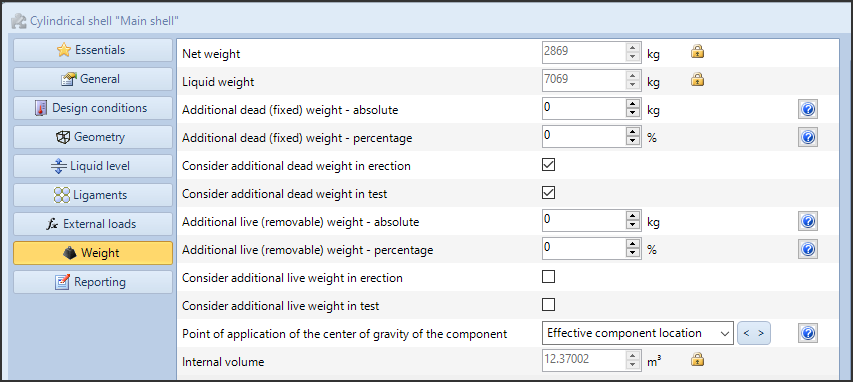
All operations performed in this screen apply to the component being modified and are located in its center of gravity. The center of gravity of the component can be controlled via the "Point of application of the center of gravity of the component" option.
Weight management using this option is preferable when there is a uniform distribution of the additional weight on the component in question and this weight does not significantly impact the center of gravity of the component itself (and therefore of the entire equipment).
The net weight of the component is automatically calculated based on volume and material, as well as the weight of the liquid. As usual, you can unlock the padlock icon and override these values.
There are then different inputs for the additional weights:
Dead weight is a weight that is generally part of the component under all conditions, such as the weight of a part welded to the component. It can be defined in absolute value or percentage.
Live weight is a removable weight, which is typically added to the appliance only under certain conditions or after testing. It can be defined in absolute value or percentage.
In all cases the additional weights are used in the "Load Combinations" set with the "Operating" type. By default, "Dead" weights are also considered for "Erection" and "Test" load combinations; on the contrary, "Live" weights are excluded from such combinations. However, it is the user's freedom to set the presence or absence of these additional weights in the various load conditions.
Note: For flanges, it is possible and recommended to enable bolt and nut weight estimation calculation
Use of the "Additional weight" component
In the ribbon bar there is the icon for inserting the "Additional weight" component:
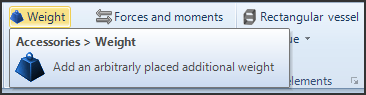
The use of the "Additional weight" component is preferable in those cases where the mass being added is localized and has an impact on the positioning of the center of gravity of the structure.
The "Additional weight" is a secondary component, which must therefore be added to the model by first selecting a component to refer it to. It is not essential that in reality the weight is actually applied to this component, which is used only as a spatial reference.
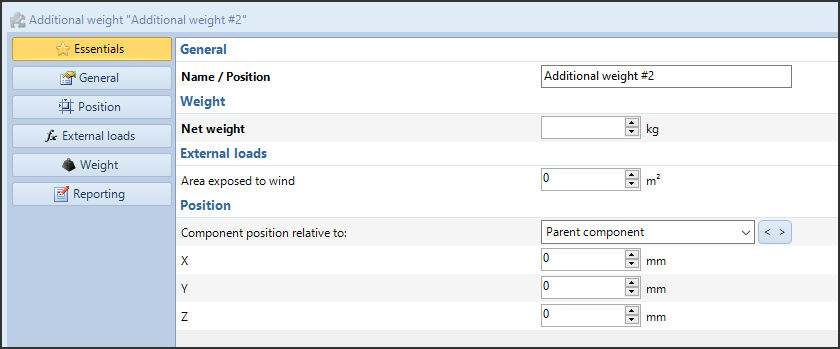
In the definition of the component it is possible to specify the name, weight value and its position in space, which can refer to the component above or to the reference line. It is also possible to set an area exposed to the wind, which will increase the overall surface area of the device and its wind resistance. As with the other components, it is then possible to further refine the definition in the "Weights" category.
Adjustment of the coefficients relating to the weights
Up to this point we have seen how it is possible to set the absolute value of a weight weighing on the device support. Often, however, the calculation value that this weight will have is influenced by coefficients that modify it even significantly.
The filter through which all the weight transfer operations towards the support pass are the load combinations:
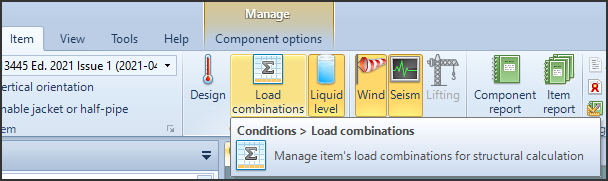
The management of load combinations is outside the scope of this article, but it is possible to focus on some key points that impact weight:
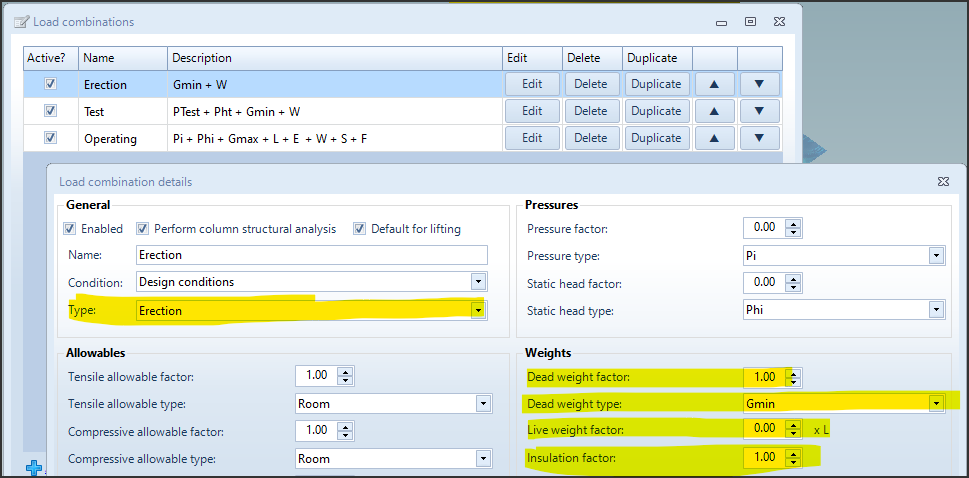
The type of combination (Erection, Test, Operating) influences the presence or absence of the additional weights defined in the "Weights" category of the components
"Dead weight factor" and "Live weight factor" multiply the respective "Dead" and "Live" weights
The type of "Dead weight" to be considered varies the weight, e.g. by considering corrosion or not
"Insulation factor" multiplies the insulation weight, defined in the item properties
Finally, from the same window, it is possible to define which components to consider for the current load combination:
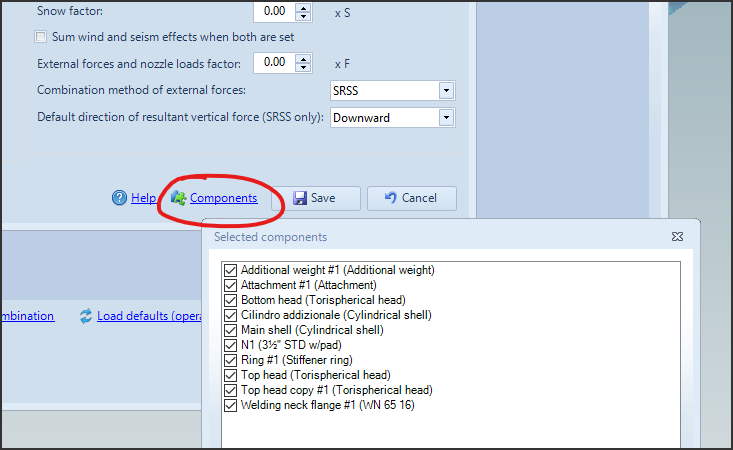
In this way it is possible to completely exclude a component, be it a component under pressure or an additional weight, if this is not to be taken into account in the calculation for a specific load condition.
Calculation report
In the calculation report there is a "Weights summary" section: in this section, the report details both the input values set by the user and their transformation through the load conditions. For each condition, the parameters that impact the weight, the presence of the components and the center of gravity are summarized.
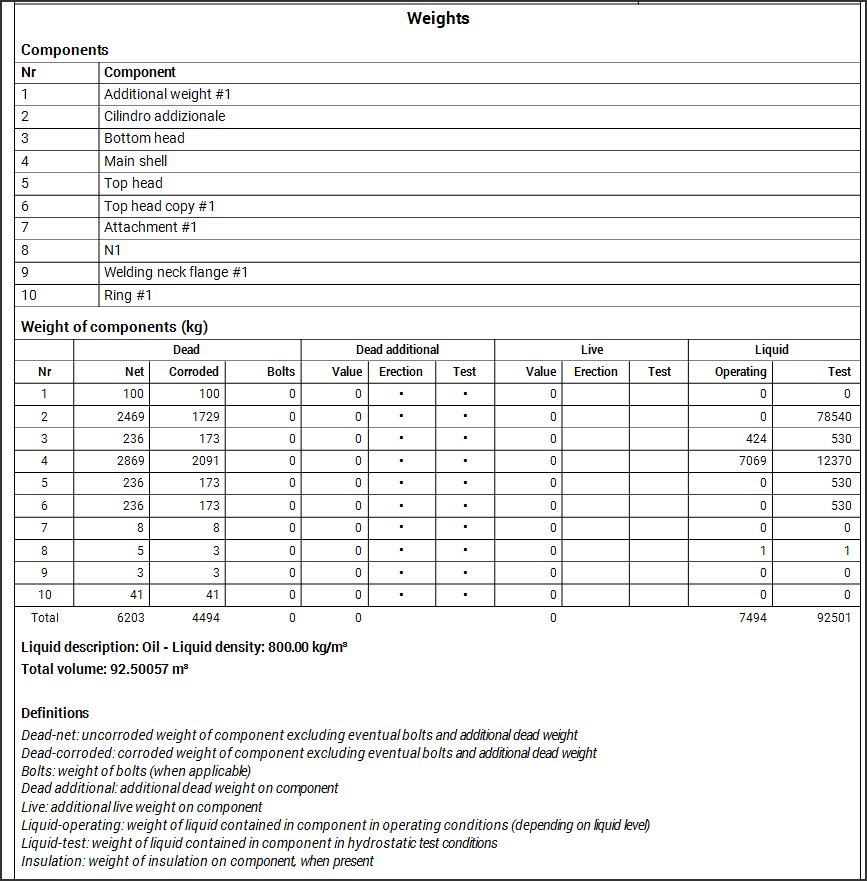
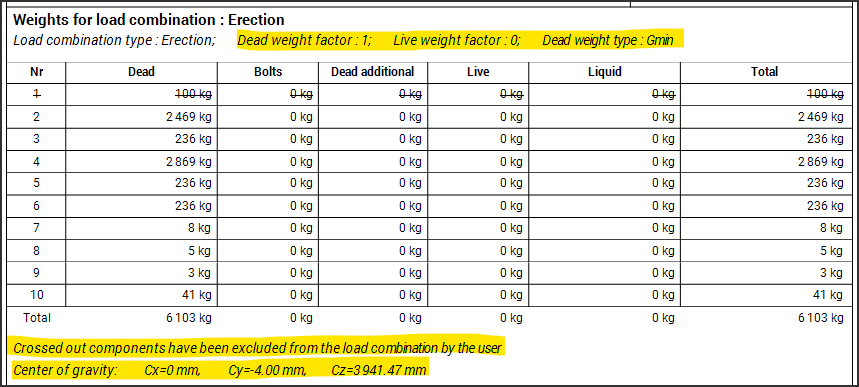
Through a careful analysis of this section of the calculation report it is possible to understand the origin of each load weighing on the supports, its entity and its transformation.
Search the documentation
Customer area
Categories
Articles in this category
- Weight management
- Wind load definition
- External actions for the vessel support calculation
- Period of vibration of items supported by brackets or rings
- Run a FEM analysis of a nozzle with NozzlePRO from NextGen
- How to validate an attachment (nozzle or support) according to WRC 107, WRC 537 o WRC 297
- Version 2019.3, WRC module updates
- Use of customized Excel files to define the WRC loads on nozzles
- Local loads transformation
- Simplified fatigue assessment according to EN13445-3 Clause 17 and AD 2000 S 1
- Detailed fatigue assessment according to EN 13445-3 Clause 18 and AD 2000 S 2
- Erection of vertical vessels
- Updates to simplified fatigue assessment in Clause 17 according to EN 13445-3 2014, Amendment 5
- Considerations on the verification of saddles according to the Zick method
- ASME Code Case 2901, Division 1 UG-44(b) and Division 2 4.16.12
- Bolt torque calculation for flanges
- Structural calculation of supports using load combinations
- Calculation of foundation loads for saddle-supported vessels using simplified finite element analysis