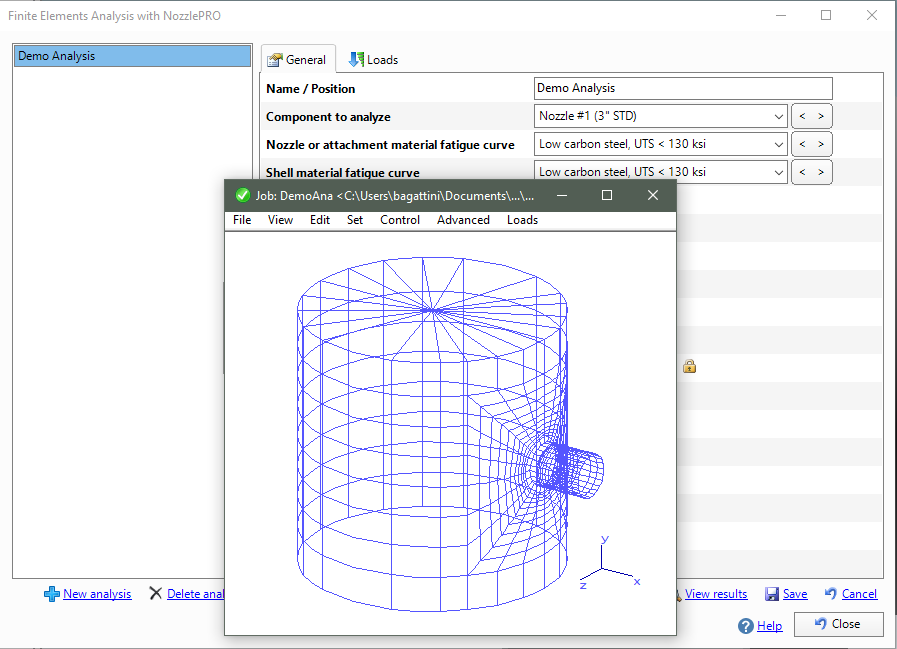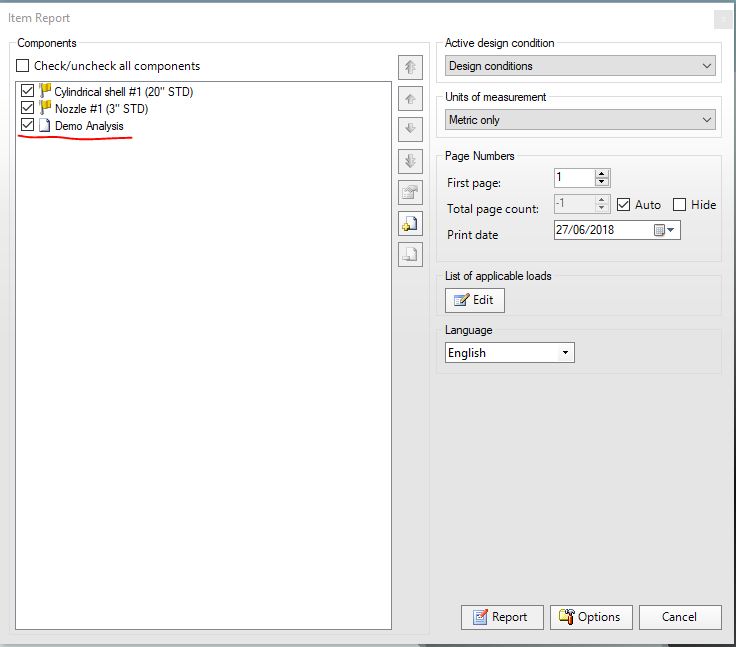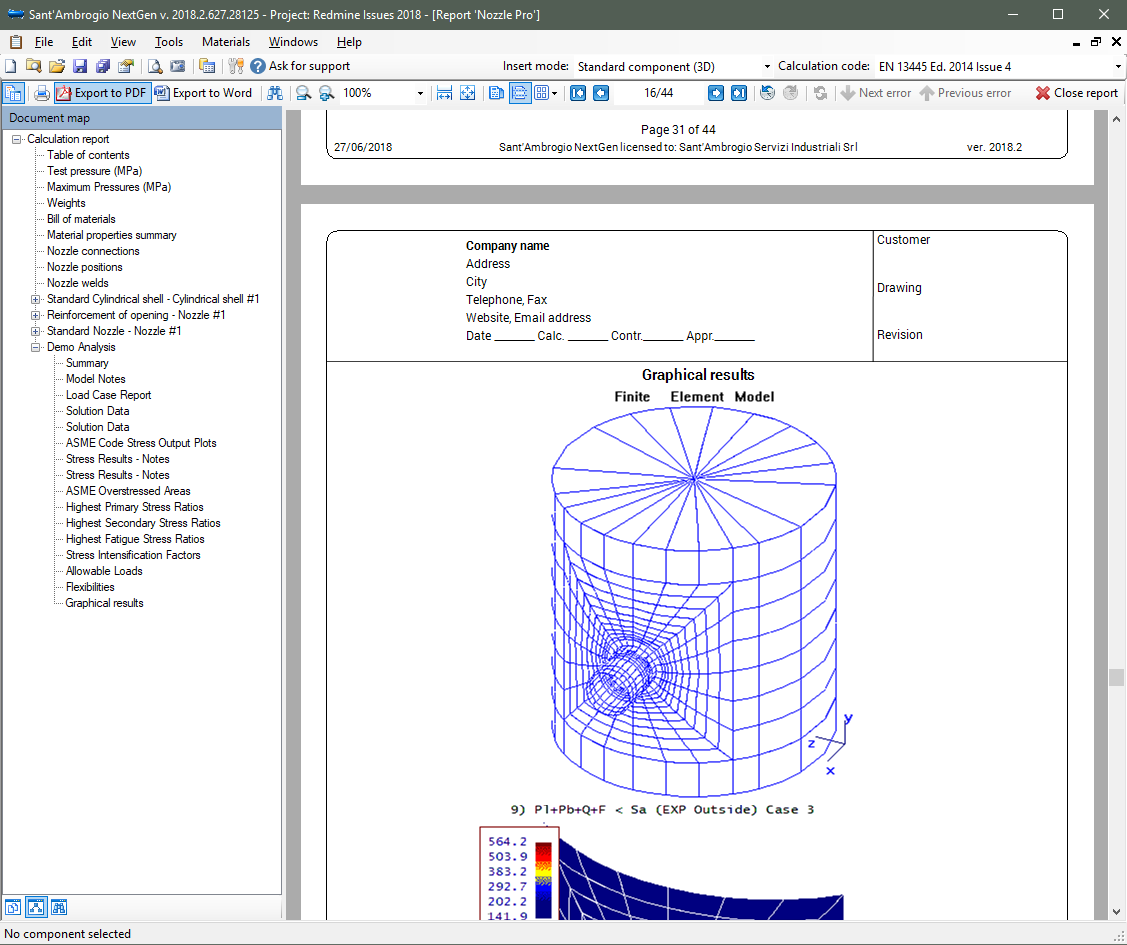Run a FEM analysis of a nozzle with NozzlePRO from NextGen
Thanks to the close collaboration with Paulin Research Group, it is possible to perform an FEM finite element analysis of a nozzle directly from the Sant'Ambrogio software. This analysis is performed by NozzlePRO, a software supplied by CEI, to be installed separately from NextGen; we can offer commercial support, through the usual assistance contacts.
You can find the icon in the ribbon bar, under the "Tools" category:
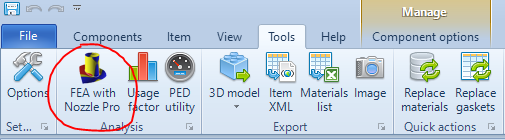
Clicking this icon opens the interface for the NozzlePRO analysis management. To create an analysis, click on the "New Analysis" button, enter the name and select the component to which this analysis refers. The supported components will increase over time (nozzles, lifting lugs, brackets, etc). In the "loads" section it is possible to insert the loads acting on the attachment. All commonly used settings that can be set in NozzlePRO are present directly in NextGen. Once the analysis has been set up, click on "Save" to save it.
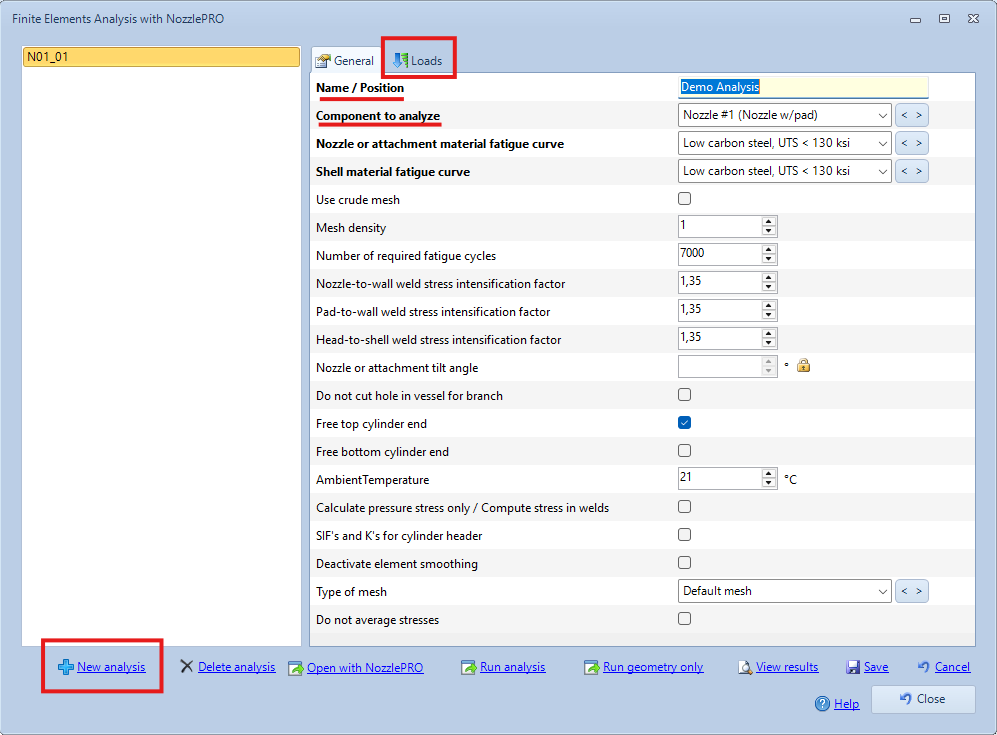
There are two main buttons to interact with NozzlePRO: "Run analysis" and "Run geometry only". Starting from the latter, this performs the meshing and opens the inspection window that allows you to confirm that the geometry is the correct one.
It is then possible to perform the actual analysis using the "Run analysis" button. The progress of the job will be displayed and at the end, the default internet browser will be opened to display the NozzlePRO output. At the same time, this output will be imported into NextGen automatically: closing the analysis management and calling the creation of the complete report will show a new item in the list, corresponding to the analysis performed.
Once the report has been generated, it will be possible to see that the analysis has been included both in the summary and in the document structure: the imported data are the same produced by NozzlePRO, complete with graphical analysis.
It is possible to open the analysis file in NozzlePRO directly from NextGen, clicking on the button "Open with NozzlePRO". In this way the user can modify every analysis parameter manually.

The location of NozzlePRO is automatically detected by NextGen: if this doesn't happen, you can set it from the Tools> Options menu, in the Default Paths list.
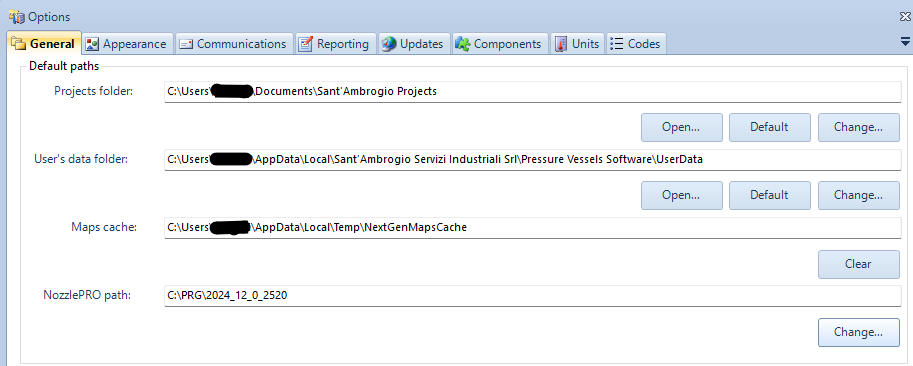
This feature will be constantly updated in the future, also on the basis of feedback received from our users: it is important for us to receive your comments and suggestions, in order to offer you the best possible user experience.
Search the documentation
Customer area
Categories
Articles in this category
- Weight management
- Wind load definition
- External actions for the vessel support calculation
- Period of vibration of items supported by brackets or rings
- Run a FEM analysis of a nozzle with NozzlePRO from NextGen
- How to validate an attachment (nozzle or support) according to WRC 107, WRC 537 o WRC 297
- Version 2019.3, WRC module updates
- Use of customized Excel files to define the WRC loads on nozzles
- Local loads transformation
- Simplified fatigue assessment according to EN13445-3 Clause 17 and AD 2000 S 1
- Detailed fatigue assessment according to EN 13445-3 Clause 18 and AD 2000 S 2
- Erection of vertical vessels
- Updates to simplified fatigue assessment in Clause 17 according to EN 13445-3 2014, Amendment 5
- Considerations on the verification of saddles according to the Zick method
- ASME Code Case 2901, Division 1 UG-44(b) and Division 2 4.16.12
- Bolt torque calculation for flanges
- Structural calculation of supports using load combinations
- Calculation of foundation loads for saddle-supported vessels using simplified finite element analysis